If you're looking to start an ecommerce store, choosing the right platform to advertise on can be tricky. Perhaps you already have a store but want to increase traffic and engagement. Either way, Google Ads could be your solution.
This article is your complete beginner's guide to Google Ads for ecommerce stores!
We will go over how Google Ads can help your business and a step-by-step approach to setting up your Google Ads campaign.
What is Google Ads?
Google Ads is an online advertising platform developed by Google. On this platform, advertisers bid against others to display their advertisements at the top of Google's search results.
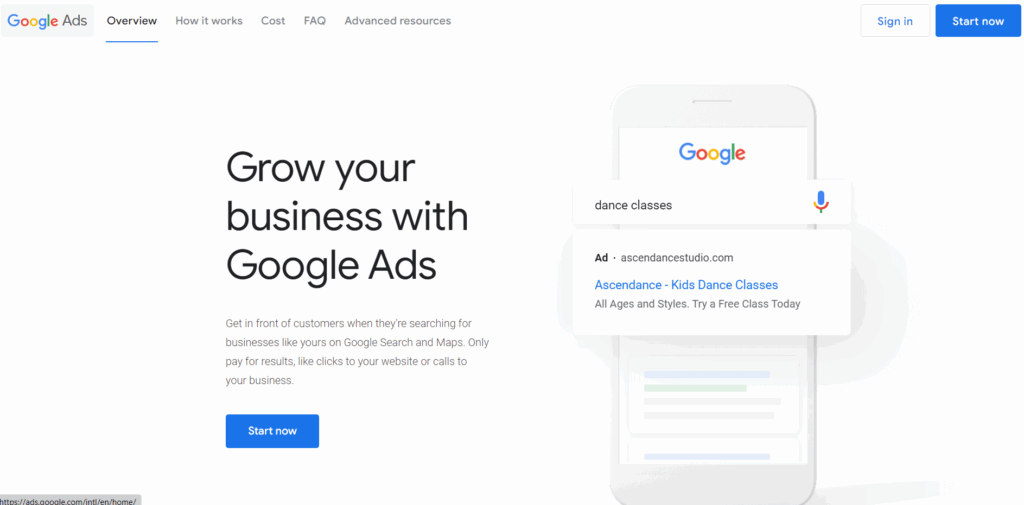
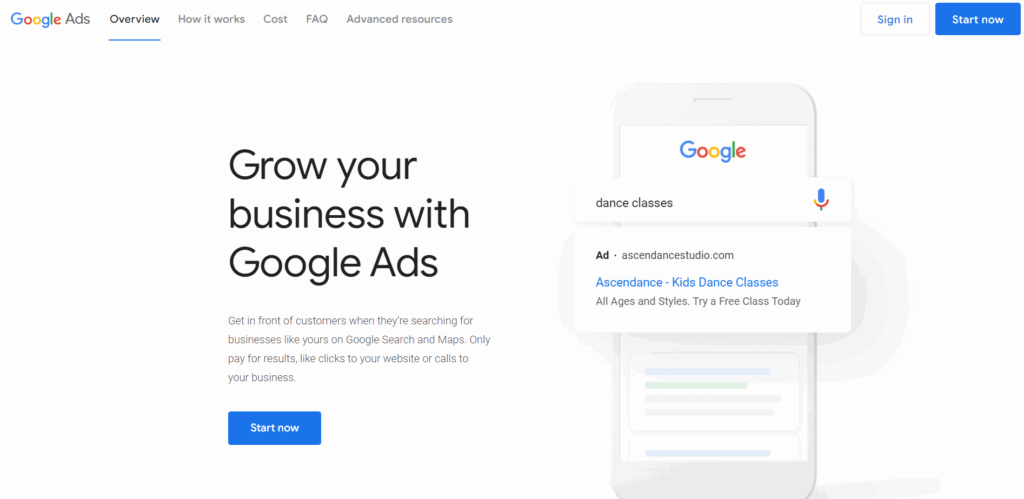
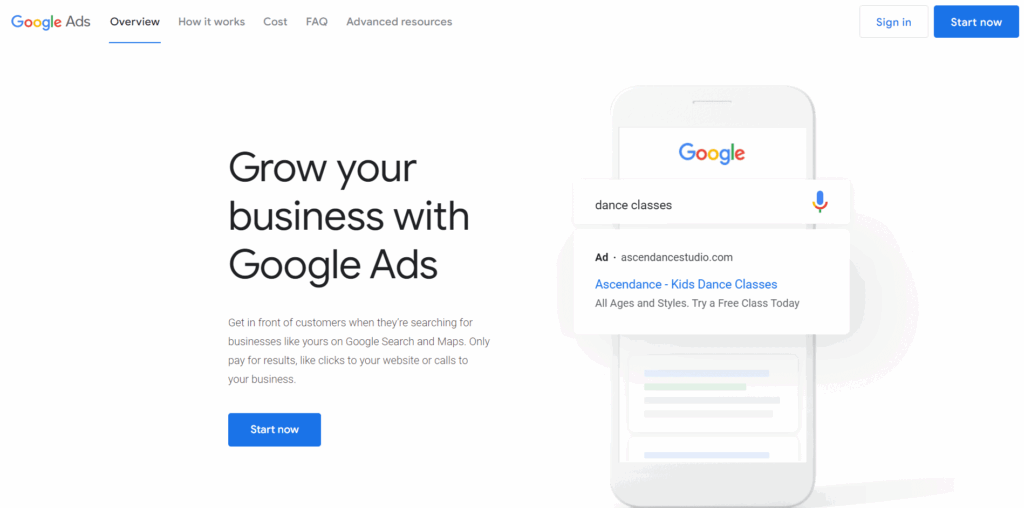
According to Similarweb, Google was visited a staggering 89.3 billion times a month on average so far in 2023.
Google is by far the most visited website in the world, with YouTube (which Google also owns) coming in second. Additionally, they currently hold a whopping 91.9% share of the search engine market.
Are Google Ads worth it?
If you're looking for a one-word answer, then the answer is ‘Yes,' but do stay with us to find out why that is.
The Google Ads platform runs on pay-per-click (PPC) advertising, meaning you have to pay every time a visitor clicks your ad.

Most other platforms charge per impression (each time your ad is shown). Paying for the click and not the impression is an excellent way to reign in some control over your advertisement budget.
Another significant benefit to Google Ads is the users that come to your store are typically already somewhat engaged customers who may be further down the ecommerce purchase funnel.
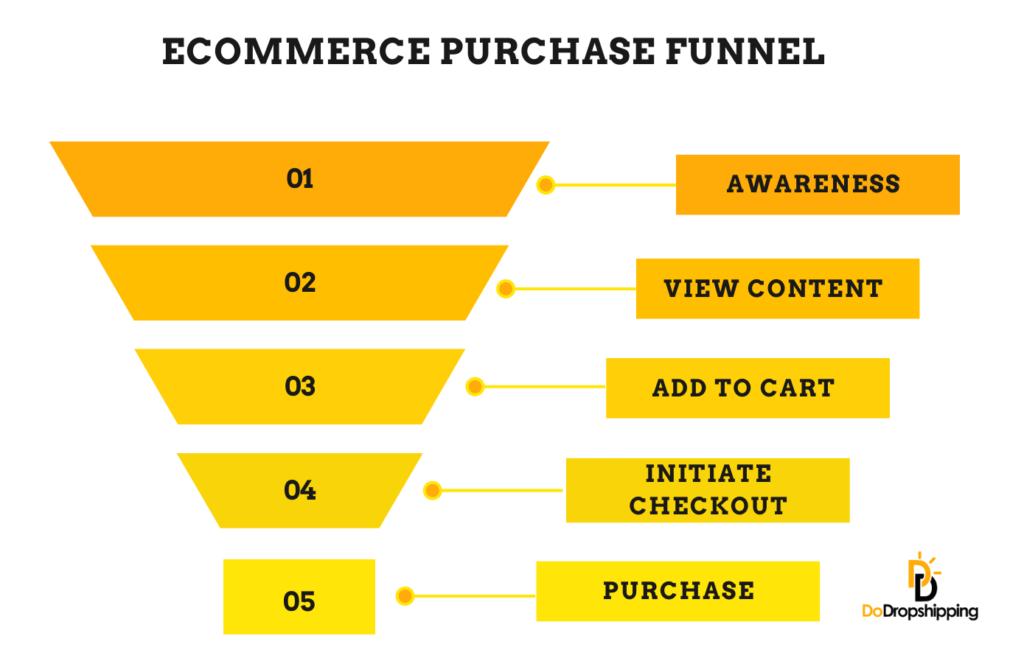
In most cases, the user has already searched for a product in your store, meaning the buyer's intent may already be there.
Some businesses will spend thousands, sometimes even millions, to create product awareness only to bring their would-be customers to the second stage of the purchase funnel.
When using Google Ads, these users are already pre-warmed to your product idea.
Want to learn more about the benefits of Google Ads before reading on? Then you should check out 12 Reasons Why You Need Google Ads for Your Ecommerce Store.
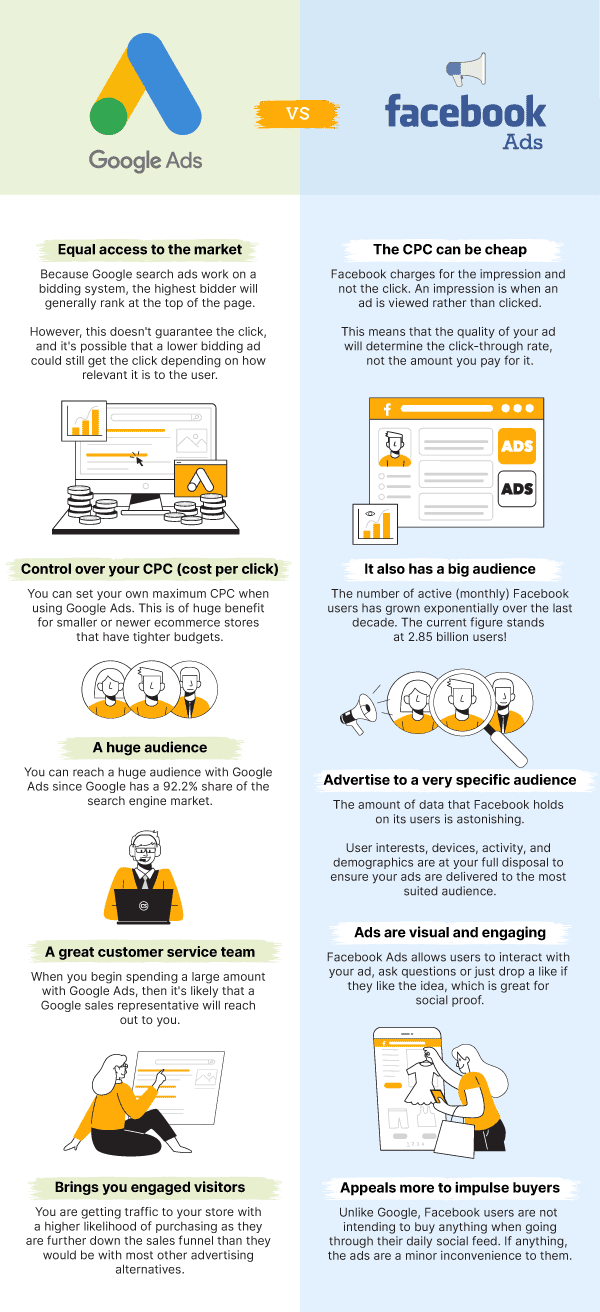
How do you create your Google Ads account?
To create a Google Ads account, you'll first need to own a Google account. You don't necessarily need a Gmail address, as you can create a Google account using another email provider.
As shown below, the first step is to sign in to an existing Google account or create one using the button below.
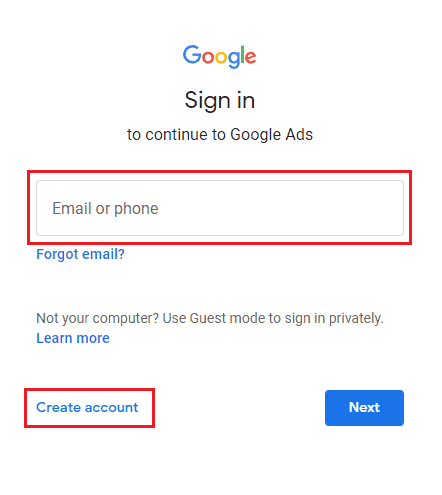
If you click the ‘Create account' button, you should see a page similar to the one below that you'll need to complete. As you can see, there's also an option to create a new Gmail address.
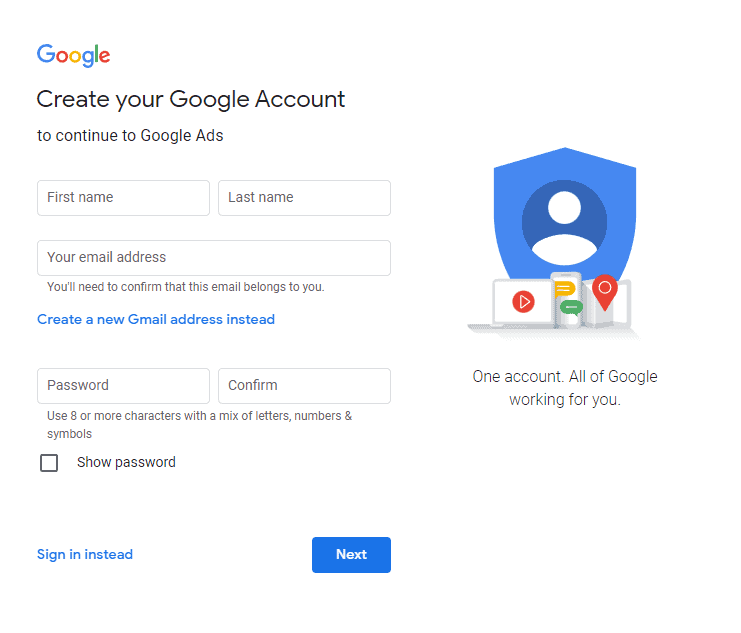
Note: It's probably important to mention here that a Gmail address isn't good enough to be used for anything customer-facing as it looks unprofessional. Learn how to create a free business email here.
Once you've set up your account and logged in, Google will take you through a campaign wizard. Unfortunately, you are forced to go through this wizard, but you can pause the innovative campaign directly after.
Google prefers their advertisers to use ‘Smart campaigns,' which hand over total control to Google's AI. Initially, you don't have a way to opt out of this.
The Smart campaign can be beneficial if your business has thousands of dollars to spend warming up the AI, but it's completely useless otherwise. We recommend handing back control to the AI once your account has enough conversion data to work from.
So, we'll go with a manual campaign. To start, you'll have to switch over to expert mode. You can do this by following the steps provided by Google.
You should then see a dashboard, as illustrated below. Note the red bar at the top that refers to the paused smart campaign:
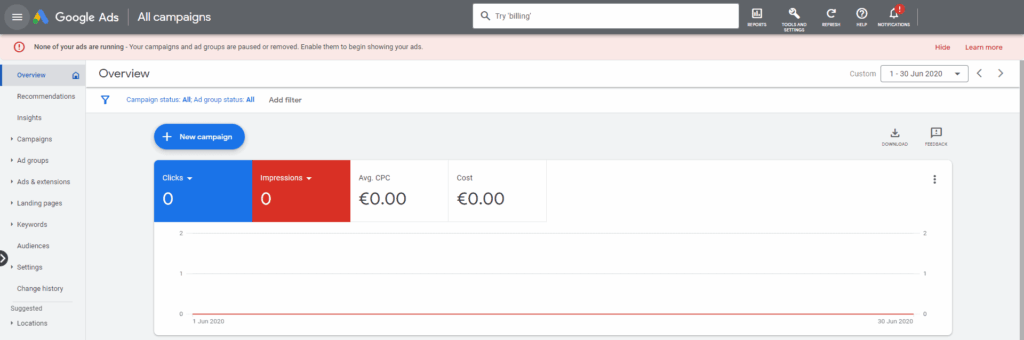
Now we have our Google Ads account and dashboard set up, but we have a little work to do before starting our campaign, so stay with us!
The 4 different types of Google Ads campaigns
Before we move on, we're keen to explain the differences between the different types of Google Ads campaigns. The chosen type can influence the campaign outcomes, so choose wisely.
Search
Google search ads are one of the most commonly used campaign types.
When a user is actively searching for a product, it's more likely that the buyer intent is already there, thus increasing the chance of a conversion. This is why search ads are great for driving sales, leads, or traffic to your website.
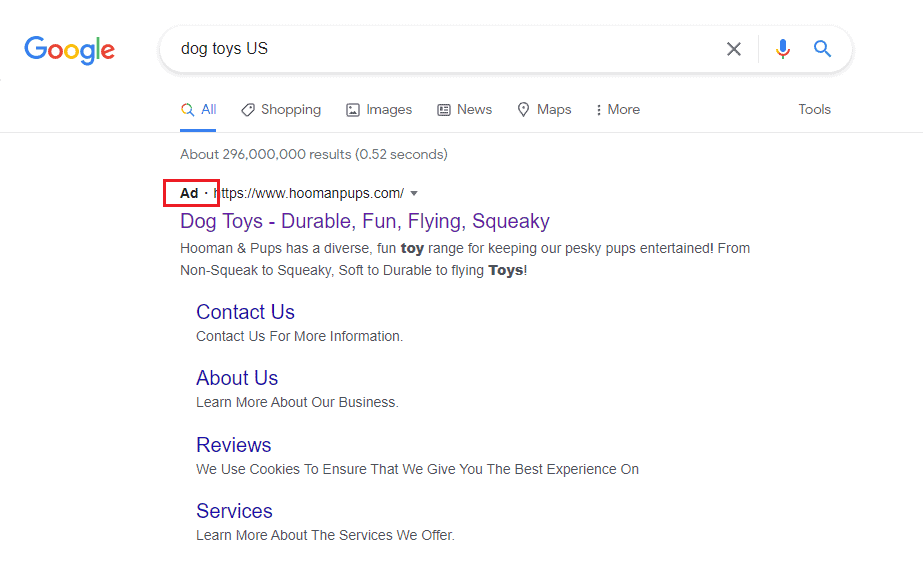
The CPC (cost-per-click) will vary based on the sector that you're in. This means you can soon find yourself in the middle of a bidding war with competitors to rank at the top of the first page. We'll go into this in a little more detail later on.
Tip: Looking for inspiration? Check out these 15 great Google Ad examples from ecommerce stores!
Display
Display campaigns are great for creating brand or product awareness and reaching out to users from a relevant audience with visually engaging ads.
Display ads can be shown on any Google-owned sites, such as Youtube or any website running a Google Adsense account.

This campaign type is a great way to expand your reach and stay on top with an audience beyond only what is available on the Google Search Network.
Videos
Google video campaigns let you show video ads on YouTube and other Google partner websites. Google will only display these ads to users who they feel are a relevant audience.
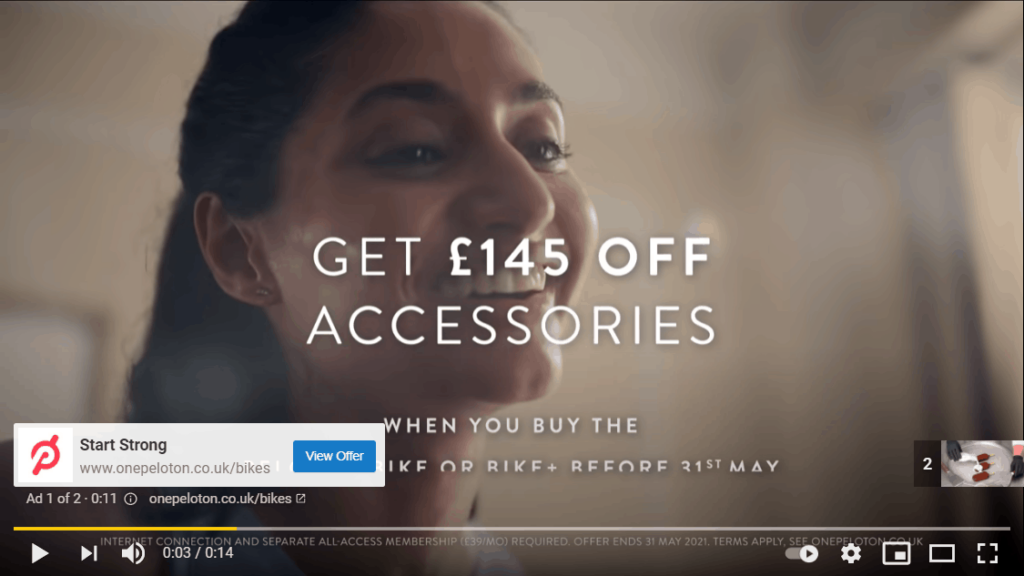
Video campaigns are a great way to bolster general brand or product awareness. They can also be designed to drive conversions and get people to shop on your website.
You can also follow up with people who've already viewed your ads or visited your site as part of a remarketing campaign when using video ads.
Shopping
Google Shopping Ads are created with the sole focus of driving sales on your ecommerce store. When using this campaign, it is assumed that users will, at the very least, know that your product exists.
The products are displayed visually to the user in the shopping tab on the Google Search network, along with the price and the average review rating.
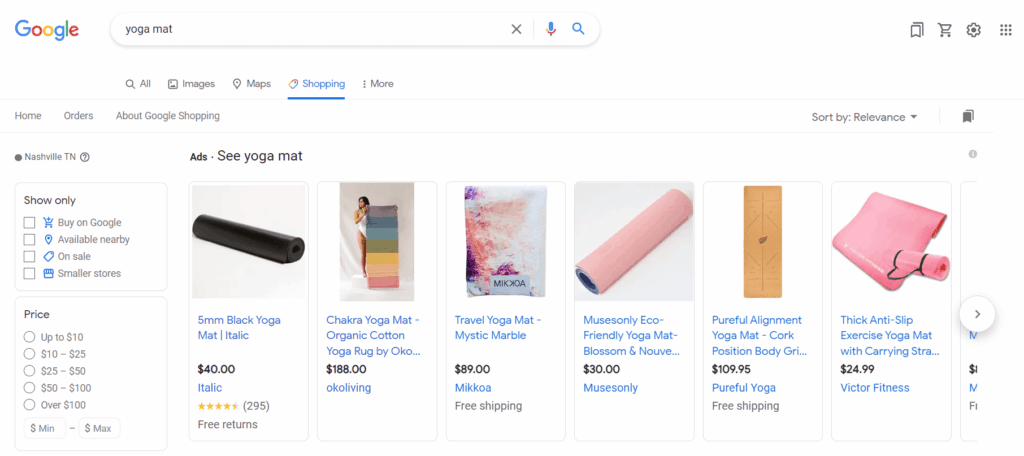
To create a Shopping campaign, you'll need to have a Merchant Center account to upload your product inventory. Shopify has a Google app that can make this process much easier to manage.
It's important to note here that Google has a though vetting process with Google Shopping ads, so getting the products approved via the Merchant Center can be incredibly tricky.
Now that we're more familiar with the different campaign types that Google offers, let's look at how Google Ads works and get started with a campaign.
How does Google Ads work?
Google Ads are predominantly focused on keywords. This means that even if a user isn't searching for something, Google can still link the right ad to the right user based on their interest in your selected key phrases.
We will discuss this momentarily once we get started with your campaign.
Creating a campaign
You'll want to create a campaign from scratch if you do not want to go with Google's Smart campaign. Once you're on your dashboard's landing page, you should see a button named ‘New campaign':

Google will take you through a familiar-looking wizard and ask what type of campaign you want to select. The wizard will guide you through creating ad groups and ads that we'll move on to now.
Creating Ad groups and Ads
Ad groups are a great way to segment your campaign. Your campaign can have one or more ad groups.
The reason for doing this is so you can organize your ads into a common theme. This is particularly beneficial for someone with multiple products/services sold in their store.
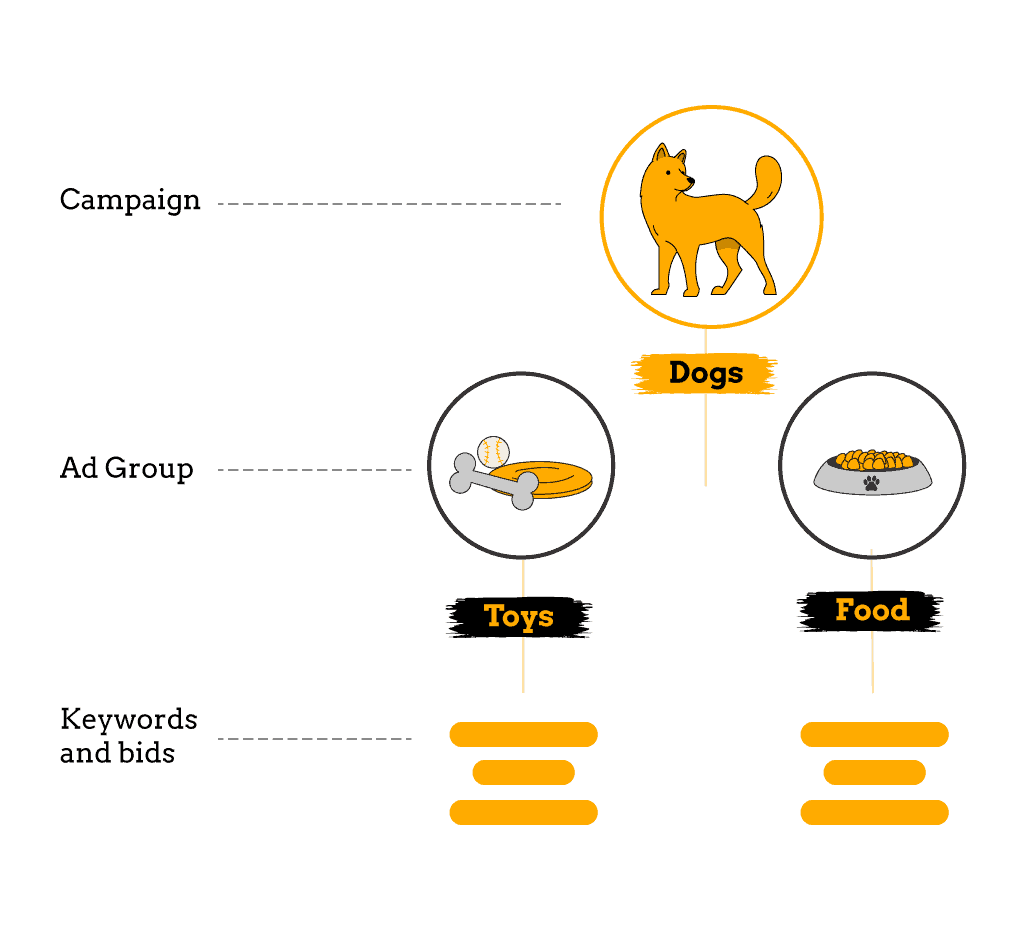
Performing keyword research
The problem with using broad keywords is that they could bring some irrelevant traffic. However, on the flip side, you may get very little traffic if your keywords are too specific.
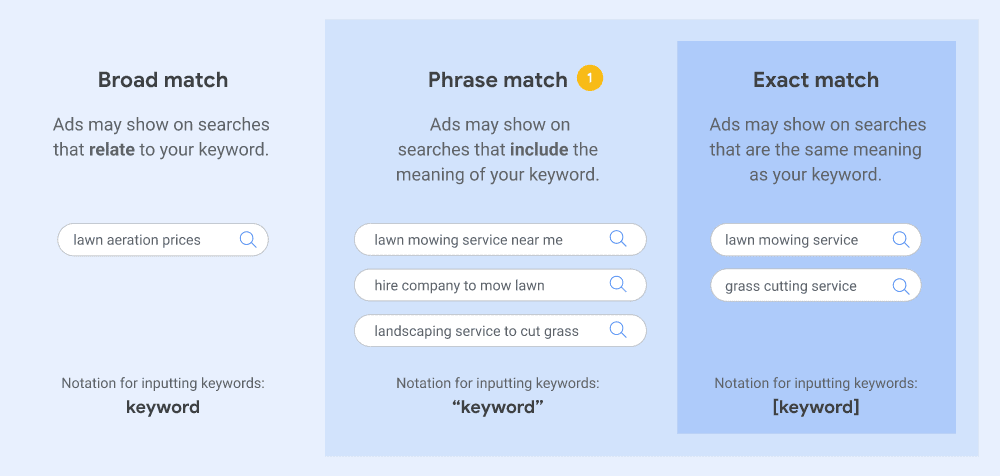
We have put together a much more detailed article on Google Ads keyword research that's certainly worth checking out.
Google provides a great tool you can use to gauge how many people are searching for a particular phrase in a specified region monthly; this is called the ‘Keyword Planner.' It'll also let you know how much the clicks cost on average!
To find the Keyword Planner, follow the steps below:
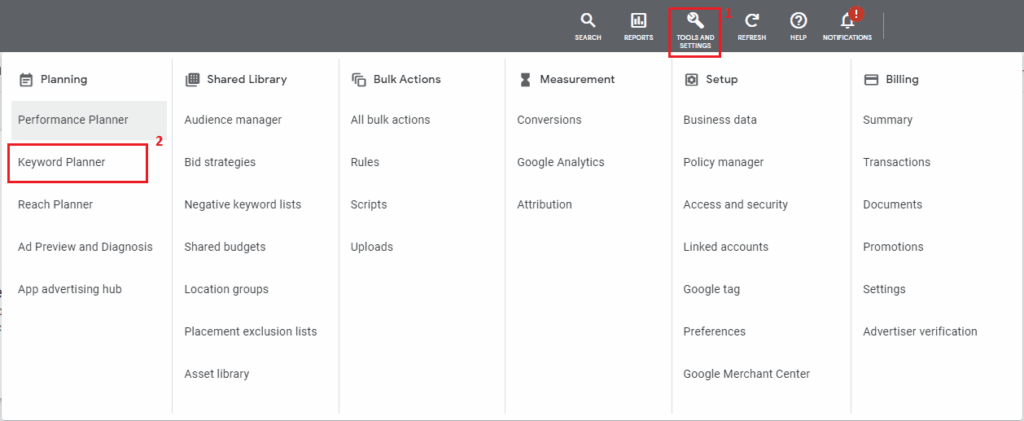
The next page asks you to link your website's URL for Google to scan and suggest some keywords. Alternatively, you can add some of your core keywords and see what other keywords Google suggests next. Remember to set the countries you intend to advertise.
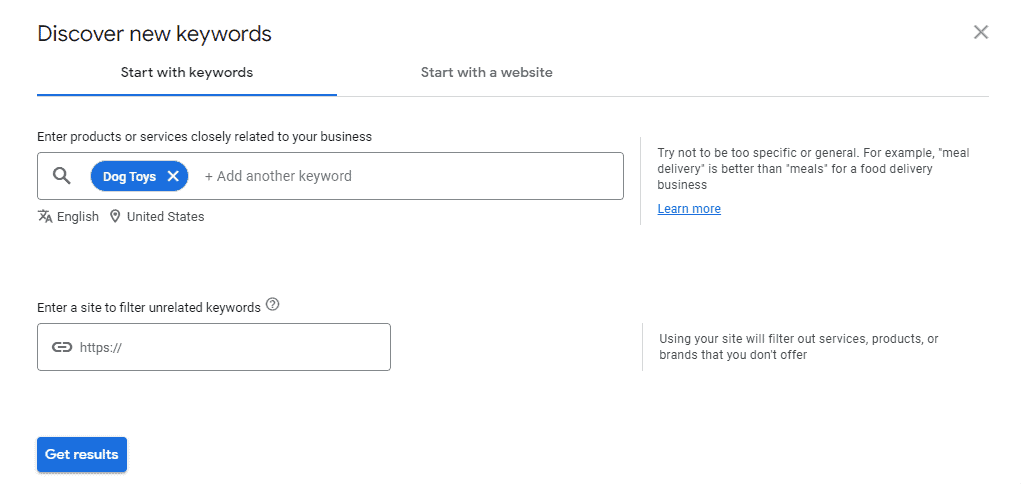
Once you select ‘Get results,' it'll take you to a page that looks similar to the one below. Google will suggest plenty of similar keywords you could also add.
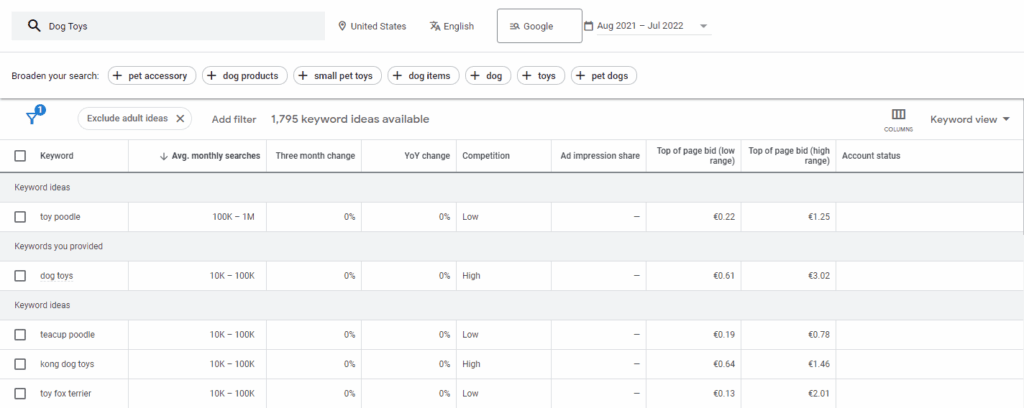
It will also show you a few different metrics here. The more important ones include Competition, Avg. monthly searches, and the Top of page bid ranges.
The above example makes it easy to see the benefit of the keyword planner tool. The term ‘Dog Toys' costs more on average per click, is more competitive, and yields less traffic than the term ‘Toy Poodle.'
If you see something you like, you can simply click the checkbox next to the phrase and add it to your selected ad group.
This act is reversible during a live campaign, so if this phrase doesn't perform too well later, you'll be able to pause the keyword. Additionally, you can add keywords to a live campaign.
Setting up conversion tracking
Before running your ad campaign, you will want to set up conversion tracking. This way, you'll very quickly understand what is and isn't working within your ad campaign.
Conversions are logged by tracking sales, sign-ups, calls, or any specific action you want the user to do on your site. Fortunately, Google has created a conversion tracking wizard that is very simple to use. Here, you can define what you consider to be a conversion.
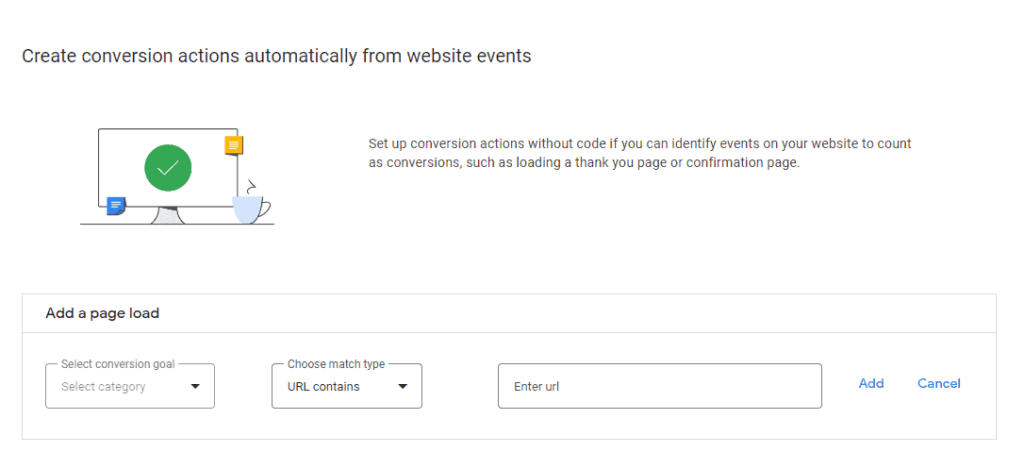
We have also created a step-by-step article to help you set up Google Ads Conversion Tracking on Shopify.
However, if you're not using Shopify, you'll have to follow the guide provided by Google. They will give you some code you'll need to paste into your website's HTML once you've followed through with the wizard. It sounds complex, but it isn't.
Once you've connected this to your store, your campaigns will start tracking all sales and collect a wealth of data, which can prove to be incredibly valuable when scaling your ads.
Deciding on your Google Ads bidding strategy
We've touched on the topic of bidding earlier in this article. It's a huge aspect that can make or break your ad campaign.
It can be tempting to bid the highest amount to get your store to the top of the results page when a user searches for your product, but at what cost? Will it even cover your sale price?
It would be madness to sell a product for $20, for example, and then spend $20 to acquire the sale. This is why finding the sweet spot on your CPC is crucial, as your ad spend can quickly get out of control if not controlled.
Not to worry, we've already created an in-depth article that explains how to set the right Google Ads budget for ecommerce stores.
As mentioned earlier, Google will try and strong-arm you into their Smart campaigns, which will decide your CPC automatically. This is, however, a sure way to blow through your budget without any pre-existing data in the system.
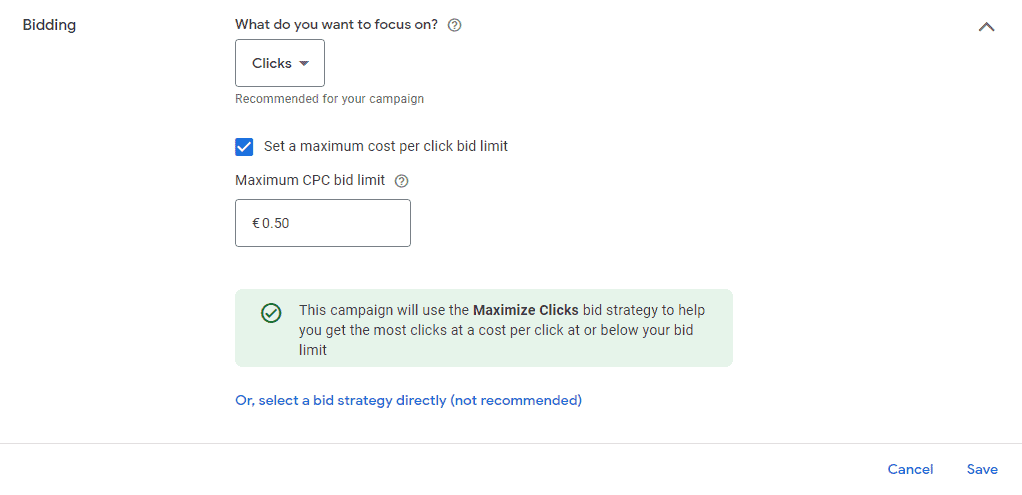
You can always switch to automated bidding at a later date when you're more comfortable with your conversion rate.
Until then, you can set a manual limit on your CPC and a maximum daily spend, as shown above. You can find this in your campaign settings. You also can amend your CPC and daily ad spend at any point during the campaign.
It's important to note that you can also set a maximum bid on your keywords, but the campaign's maximum bid will always supersede this.
Starting your Google Ads campaign
Once you're happy with your campaign goals, ad groups, keywords, and ads, you're ready to start your campaign.
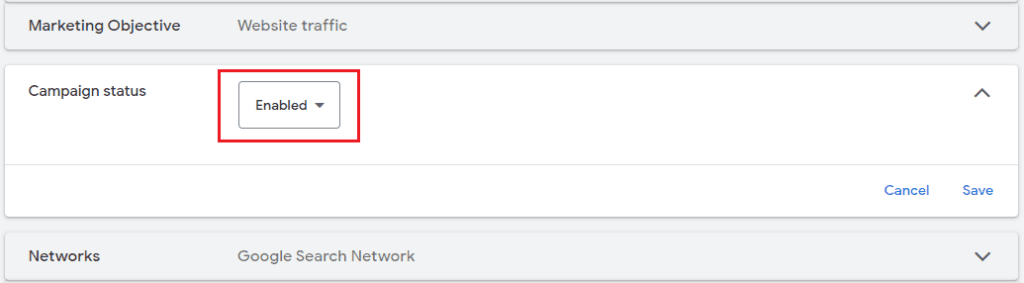
This is as simple as flicking the switch on, and you'll find this switch in the campaign settings.
Understanding your reports
With your budget in mind, you'll want to allow the ads to run uninterrupted for three to five days.
The tedious part here is sitting on your hands and watching the data as it rolls through. Just because an ad group or a keyword isn't performing well, to begin with, doesn't mean that it won't perform well long term, so give it a chance.
The Google Ads dashboard will show you a great deal of information, such as your cost per click, cost per conversion, or total conversion value.
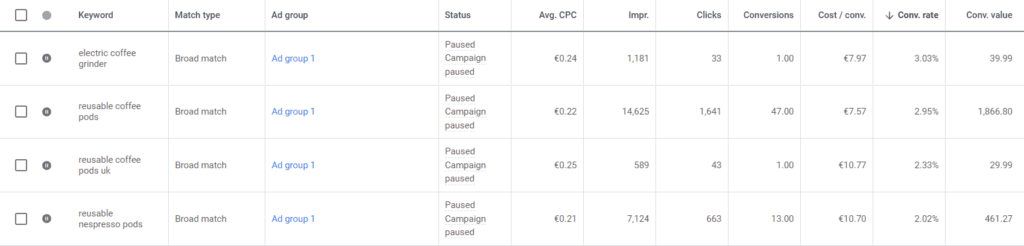
The longer you run your ad campaign, the more concrete your data will be. As shown above, you can easily see which is the better-performing keyword.
Understanding these metrics can initially seem a little overwhelming. Still, ultimately the most important one to consider is the cost per conversion, as you'll need this metric to determine whether the ads are performing well or not.
The above example demonstrates a much better-performing keyword yielding the most sales and a much lower cost per conversion.
These metrics are available on the campaign, ad group, keywords, and ad level, providing you with numerous alternative perspectives to look at your data.
An additional perk to the Google Ads dashboard is that you can completely customize your columns to show you only important data to you.
Did we mention that you can connect your Google Ads account to your Google Analytics account?
Optimizing your cost per conversion
After a difficult first few days of running ads with Google, you can probably already see which ads or keywords aren't performing as well as you'd hoped.
So let's consider a few points when looking at your metrics.
Low traffic
If the conversion cost is low, leaving it in your campaign doesn't hurt. Low traffic is still traffic (and sales) you wouldn't have had otherwise.
High cost per conversion
If it's costing you more to acquire the sale than the sales generated, then this is an easy decision to cut it out.
Before doing so, consider reducing your maximum CPC for the keywords, especially if it's generating a decent number of sales.
Low conversion rate
Different industries have different expected conversion rates, so it would be difficult for us to provide you with one. Look up what is expected within your sector to determine a good metric to predict.
A low conversion rate on a high-ticket item isn't too bad. Just another reason why we say the cost per conversion is the most valuable metric to consider.
Once you've decided what's hot and what's not, you can simply click on the checkbox next to the ad group, keyword, or ad to remove or pause it, as shown below.
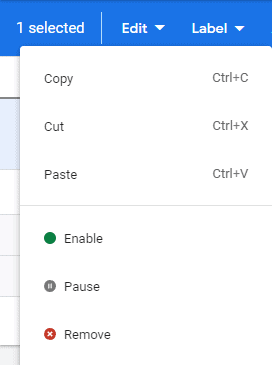
Rather than removing it, it doesn't hurt to pause the ad group, keyword, or ad and perhaps keep that data for another day, so we recommend you do that.
Now is also another good opportunity to look at adding a few new keywords to encourage more traffic and sales. Google is really good at recommending new keywords once it learns more about users visiting your store.
Optimizing your ads is not a ‘set it and forget it' chore; it's an ongoing process. Fortunately, it becomes more hands-off once you get your campaign to where it should be.
Summary
Before we go to the conclusion, we’ve created a quick summary of this article for you, so you can easily remember it:
- Google is the most visited website in the world, with 89.3 billion visits per month!
- With Google Ads, you are in total control over your ad spend.
- Keywords have three different match types. Setting them too broad may get you irrelevant traffic, but setting them too strict may get none. It's a balancing act.
- Performing keyword research is crucial in finding the ‘hidden gems' of untapped traffic for a low cost per click.
- Setting up conversion tracking is incredibly important to analyze your campaigns.
- Use the keyword planner to decide on a maximum cost-per-click.
- After starting your campaign, leave it running for a few days and cut out the poor-performing ad groups, keywords, or ads.
Conclusion
To conclude on such a huge subject with a steep learning curve, we first discussed why you should use Google Ads. The answer was pretty clear cut; it's amazing because it gives you full control over your ad spend while delivering engaged users.
We also went through creating your Google Ads account and setting up your campaign while demonstrating the hierarchy of the campaigns, ad groups, and keywords.
We soon learned that Google prefers you to use their automated bidding strategy, which taps into Google's AI and will optimize conversions. However, it isn't optimal for small ecommerce stores with a limited ad spend budget.
With Google's algorithm depending predominantly on keywords, it was important for us to go into keyword research. We looked at how to find the popular and cheaper search terms that may not be as competitive as the more obvious ones.
Conversion tracking plays a huge part in measuring how well your ads are performing, so it's for this reason that we insist on you setting this up before starting your campaign.
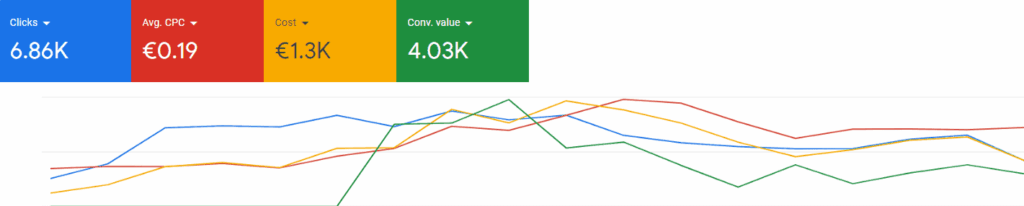
This led us to our final point: optimizing the campaign and trimming off the poorer-performing ad groups, keywords, and ads. We can potentially introduce a few new ones to scale sales at this stage.
We did it from start to finish; we've covered everything a beginner will need to know to get started running Google Ads on their ecommerce store.
So do you think you're ready to dive in and get started? Do you have any more questions? Let us know in the comments below.
Want to learn more about Google Ads?
Ready to move your Google Ads skills to the next level? Check out the articles below:













